“Spring Boot and Docker” are a perfect match for building, deploying, and scaling Java applications in a consistent and portable manner. Docker provides a way to package applications and their dependencies in containers, ensuring they run seamlessly across different environments. In this guide, we will explore how to containerize your Spring Boot applications using Docker, enabling you to easily deploy and manage them in a scalable and efficient manner.
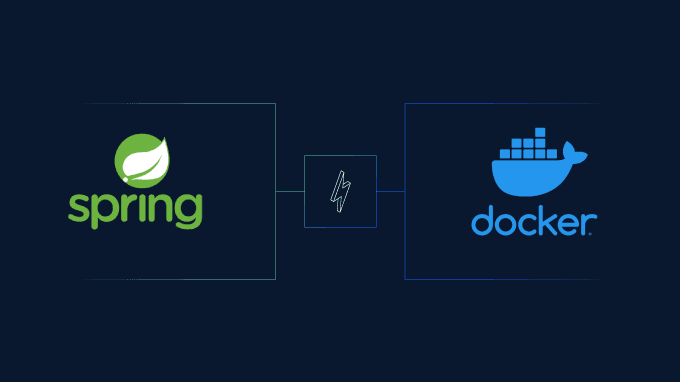
Why Use Spring Boot and Docker Together?
Before diving into the technical details of containerizing a Java application, it’s important to understand why “Spring Boot and Docker” are such a powerful combination.
- Portability: Docker containers package everything an application needs, making it easy to run Spring Boot applications across different platforms without worrying about configuration issues.
- Scalability: Docker allows you to quickly scale up or down by creating additional containers or removing them as needed.
- Consistent Environments: Docker ensures that your development, testing, and production environments are consistent, eliminating the problem of “works on my machine.”
- Simplified Deployment: Docker containers can be easily deployed to cloud platforms such as AWS, Azure, or Google Cloud, allowing for rapid and simplified deployment.
Combining Spring Boot’s productivity features with Docker’s containerization capabilities is an excellent way to build modern, cloud-native Java applications.
Prerequisites for Using Spring Boot and Docker
To get started with “Spring Boot and Docker,” you need to have a few prerequisites in place:
- Java Development Kit (JDK): Make sure you have JDK 8 or later installed on your system.
- Docker: Install Docker on your machine. You can download Docker Desktop from https://www.docker.com/products/docker-desktop.
- Spring Boot Application: If you don’t have a Spring Boot application already, you can create one using Spring Initializr at https://start.spring.io.
With these prerequisites in place, you are ready to start containerizing your Spring Boot application.
Step-by-Step Guide to Containerize Your Spring Boot Application
Step 1: Create a Spring Boot Application
To demonstrate “Spring Boot and Docker” in action, let’s create a simple Spring Boot application. If you haven’t done this already, follow these steps:
- Go to Spring Initializr.
- Fill in the project metadata, select “Maven” or “Gradle” as the build tool, and select Spring Web as the dependency.
- Click Generate to download the project.
- Extract the zip file and open the project in your favorite IDE.
To verify everything works, run the application with:
./mvnw spring-boot:runIf you see the default Spring Boot startup logs, your application is running successfully.
Step 2: Create a Dockerfile
To containerize your Spring Boot application, you need to create a Dockerfile in the root directory of your project. The Dockerfile is a set of instructions that Docker uses to create an image of your application.
Here is an example Dockerfile for a Spring Boot application:
# Start with a base image that contains Java
FROM openjdk:11-jre-slim
# Set the working directory in the container
WORKDIR /app
# Copy the application JAR to the container
COPY target/myapp-0.0.1-SNAPSHOT.jar app.jar
# Expose the port that the application runs on
EXPOSE 8080
# Command to run the application
ENTRYPOINT ["java", "-jar", "app.jar"]Explanation of Dockerfile
- FROM openjdk:11-jre-slim: This instruction tells Docker to use an official Java runtime image as the base for the container.
- WORKDIR /app: Set the working directory in the container.
- COPY target/myapp-0.0.1-SNAPSHOT.jar app.jar: Copy the built JAR file into the Docker image.
- EXPOSE 8080: Expose port 8080, which is the default port for Spring Boot applications.
- ENTRYPOINT [“java”, “-jar”, “app.jar”]: Command to run the Spring Boot application.
Step 3: Build the Application JAR
Before creating a Docker image, you need to build the Spring Boot application to generate a JAR file. Use the following command to build the JAR file:
./mvnw clean packageThis command will create a JAR file in the target directory of your project.
Step 4: Build the Docker Image
With the Dockerfile and JAR file ready, the next step in “Spring Boot and Docker” is to create a Docker image of your application. Use the following command to build the Docker image:
docker build -t myapp .In this command:
- docker build: Command to build a Docker image.
- -t myapp: Tag the image with the name
myapp. - .: The current directory, where the
Dockerfileis located.
Once the image is built, you can list all Docker images on your system with:
docker imagesStep 5: Run the Docker Container
The next step is to run the Docker container using the image you just created. Use the following command to run the container:
docker run -p 8080:8080 myappIn this command:
- docker run: Command to run a container.
- -p 8080:8080: Map port 8080 on the container to port 8080 on your local machine.
- myapp: The name of the Docker image to run.
Once the container is running, you can visit http://localhost:8080 in your browser to access your Spring Boot application.
Step 6: Optimizing the Docker Image for Spring Boot
When using “Spring Boot and Docker,” it is important to optimize your Docker image to reduce its size. One way to achieve this is to use a multi-stage build.
Here’s how you can create an optimized Dockerfile using a multi-stage build:
# Stage 1: Build the application
FROM maven:3.8.4-openjdk-11 AS build
WORKDIR /app
COPY pom.xml .
COPY src ./src
RUN mvn clean package
# Stage 2: Create the runtime image
FROM openjdk:11-jre-slim
WORKDIR /app
COPY --from=build /app/target/myapp-0.0.1-SNAPSHOT.jar app.jar
EXPOSE 8080
ENTRYPOINT ["java", "-jar", "app.jar"]In this Dockerfile, the first stage (FROM maven:3.8.4-openjdk-11 AS build) is used to build the application, and the second stage (FROM openjdk:11-jre-slim) is used to create a slim runtime image that contains only the built JAR file.
Deploying Spring Boot and Docker Applications to the Cloud
Once you have successfully containerized your Spring Boot application, deploying it to the cloud becomes much simpler. Here are some popular options for deploying Docker containers:
1. Docker Hub
Docker Hub is a cloud-based repository where you can push and share your Docker images. To push your Spring Boot application image to Docker Hub, follow these steps:
- Login to Docker Hub:
docker login - Tag the Image:
docker tag myapp your_dockerhub_username/myapp - Push the Image:
docker push your_dockerhub_username/myapp
2. Kubernetes
Kubernetes is a container orchestration platform that allows you to manage, scale, and deploy your Docker containers easily. Once you push your Docker image to Docker Hub, you can use Kubernetes to manage deployments and scale your Spring Boot application.
3. Cloud Platforms (AWS, Azure, Google Cloud)
AWS, Azure, and Google Cloud provide managed services for running Docker containers. With Amazon ECS, Azure Kubernetes Service (AKS), or Google Kubernetes Engine (GKE), you can deploy and manage Dockerized Spring Boot applications with minimal effort.
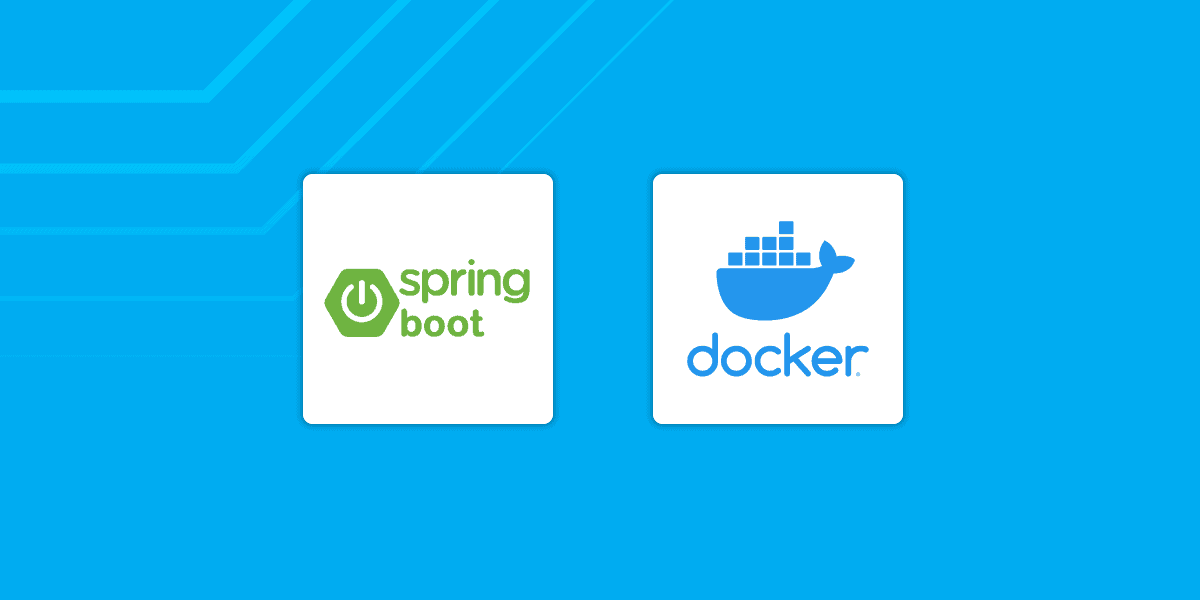
Summary: Spring Boot and Docker
“Spring Boot and Docker” is a powerful combination that helps developers create scalable, consistent, and easy-to-deploy Java applications. Docker allows you to package your Spring Boot application, its dependencies, and configurations into a portable container that runs consistently across different environments.
By following the steps outlined in this guide, you can easily containerize your Spring Boot applications, optimize Docker images for performance, and deploy them to cloud platforms. With the power of Docker, your Spring Boot applications become more portable, scalable, and easier to manage in any environment.
Start containerizing your Spring Boot applications today and take your Java development to the next level with Docker!




